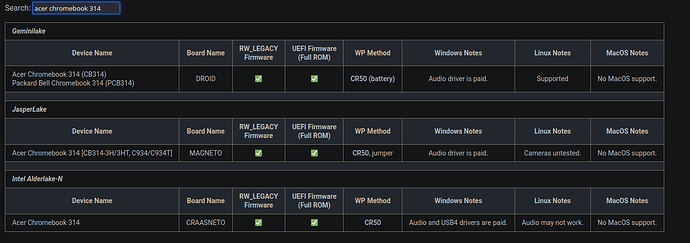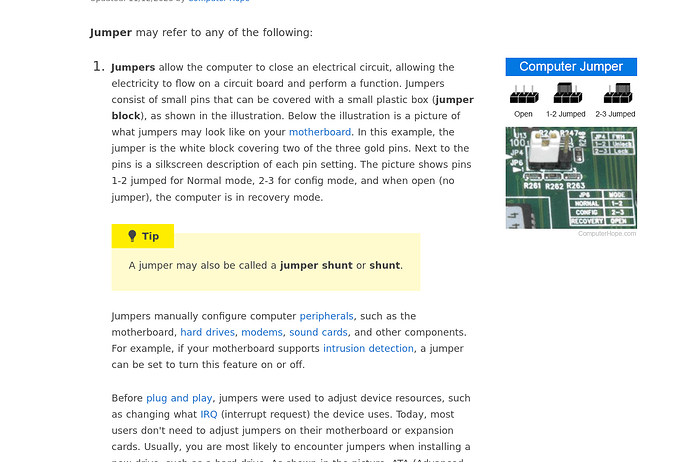I was gifted an Acer Chromebook 314 (C934) and want to install windows on it, but I’m not sure how to go about doing the WP section as the directions are telling me to bridge a jumper and I’m not sure what that means. Any other advice for a first timer would be great!
As there are various Chromebooks with a similar name to yours on the Supported Devices page of the Chrultrabook Docs please let us know the board name. For these, it mainly looks to be that you need to disconnect the battery while installing firmware…
It’s the magneto !
As that model also has the CR50 mention there, I wonder if unplugging the battery would work in this case vs the jumper situation.
I’m having the same issue, different device (BABY TIGER). I have disconnected the battery, and it is still write protected. In that same help document wiki (i got there from mrchromebox website, but same info) it mentions most models after 2021 will need the ‘bridging the unpopulated jumper’ method or the SusyQable (with dead links to it).
Please if anyone can explain this method.
I googled a bit to try to get context or learn at leas what a jumper is. But google is giving me garbage. It’s either way too technical and addresses a specific board, or its beginner filler/ad/fluff top 10 PCB projects you can do blah blah blah
In the day of AI, would be real cool to have more of a discussion, but no matter how I phrase my question, Bing does the same thing, just goes off writing a fluff article about what is a computer or some.
Your device uses the battery method.
Wow.
I know that. Like I said, it should be able to use the battery method, and I did that. And it did not work.
Anyway, I was able to find an article on Lenovo’s website that gave me a better idea what a jumper is. I believe it can refer to any set of pins. I then found my laptop hardware repair manual Asus CX1500CNA and it has one part that kind of fits the description.
I will be trying again next week when I get the chance. I believe I found the part I need to bridge. As far as how to bridge, I may be able to plug in some wires. I am still very unsure about this step. On the other hand I believe this is what all my first search results were covering, the extremely technical articles specific to various boards. I beleive I can google the answer and figure it out on my own faster than you guys can understand the OP post. thanks for nothing. I will be helping the OP, albeit 4 months too late.
I’m a beginner at this, and this is what I think you would be interested in. This is what helped me:
In case this link goes dead (What are motherboard jumpers and how do they work? - PCGamingVibes) here are some quotes:
“like switches that connect or disconnect certain circuitry, allowing you to configure and customize your computer’s settings.”
" Common Uses of Motherboard Jumpers
Motherboard jumpers are not only about technical configurations; they have practical applications that can enhance your computer’s performance. In this section, we’ll explore some common uses of motherboard jumpers, including BIOS configuration, hardware compatibility, and overclocking.
CMOS Reset, Voltage Settings, and Clock Speed Adjustments
Motherboard jumpers play a crucial role in configuring the Basic Input/Output System (BIOS), which is responsible for managing your computer’s hardware. Here are some common uses:
- CMOS Reset: If you encounter issues with your BIOS settings, such as forgotten passwords or system instability, you can use jumpers to reset the CMOS (Complementary Metal-Oxide-Semiconductor) memory, restoring default settings.
- Voltage Settings: Some motherboards allow you to adjust the voltage supplied to components like the CPU or RAM. By carefully configuring the jumpers, you can fine-tune these voltage settings to optimize performance or ensure compatibility with specific hardware.
- Clock Speed Adjustments: Overclocking enthusiasts rejoice! Motherboard jumpers enable you to adjust the clock speed of your CPU or other components. This can lead to improved performance, although it requires caution and proper cooling to avoid overheating."
And this article clarifies further and has an image.
And this youtube video helped me:
How it is labelled and where it is located should be in the motherboard’s manual. So I looked through this manual for Acer Chromebook 314:
I searched in the text for “CMOS” “BIOS” “jumper” “write-protect” “write” “GBB” and had no luck. It has great diagrams for disassembly compared to my laptop. But nothing to label the jumpers.
I searched “security module” and finally that points to a link ‘how to contact the manufacturer’. And that links back to Google help article about resetting the system. Sorry I don’t know what else to look for. I am still unsure what unpopulated means, whether it should be an empty hole like in this forum post:
or whether it means the pins are all open.
I wish I were more helpful to anyone reading this.