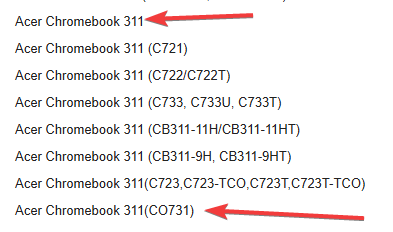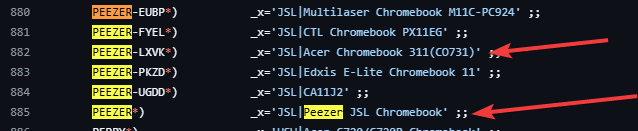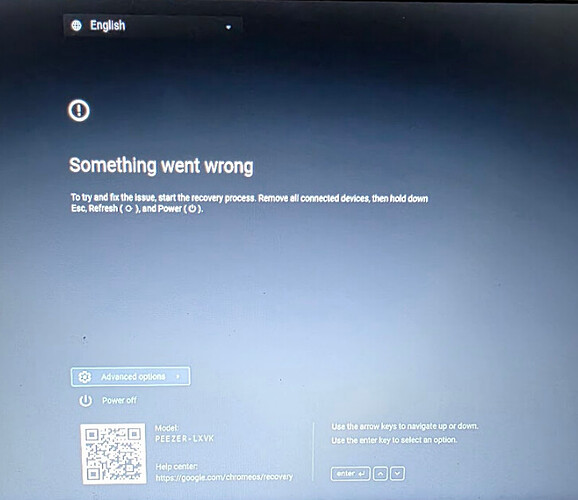Can I manually download or extract firmware for a ChromeOS device? I need to use a flasher tool to write the correct ROM to an Acer C311. I can go back to Coreboot and the run the utility or I can extract from the USB recovery I made. I just can’t find the info here.
My student, on their personal device, flashed coreboot, ran linux, and decided to go back to ChromeOS. I think the wrong ChromeOS firmware was used during the restore. It looks like they used Acer Chromebook C311(CO731) instead of just Acer Chormebook 311. The manual for this model lists the CO731 and the CBOA311-1H so I think that was the source of their confusion.
Was a stock backup not saved?
what makes you think that exactly? How would they use the wrong firmware to go back to stock?
The device boots to a ChromeOS screen that states something went wrong. It asks to press esc+refresh+power to start the restore and it happens indefinitely. It will not actually start the recovery from the USB stick. It has the ID from model CO731 and her device is not a CO731.
I have made two different recovery sticks. IN this image you can see there are a lot of Acer 311 models. I think the top one should have been used, not the bottom. Note this image is from the ChromeOS recovery extension.
Can I just flash coreboot back to the Bios?
The student did not save a stock backup image.
what do you mean by this?
Acer 311 is meaningless, the only thing that matters is the board name/HWID – which is shown on the Recovery screen.
If you insert a recovery USB that’s for a different platform/baseboard, then it will likely says ‘the device inserted does not contain ChromeOS’
Thanks so much for your help. I am trying to understand what the student did and what could be going on. I have never tried to go back to stock firmware and this is a new issue to me.
I can upload a picture of the recovery screen when I get home tonight. I took the device home because I have a firmware flasher there. I have not made any changes yet pending my understanding of what happened here. When on the recovery screen the device has the model listed as the PEEZER-LXVK (line 882 in the firmware script image)
When the firmware script was run they used the recovery USB image for the CO731 to extract the “original” device firmware for re-flashing. They manually selected that device model from the list of Acer Chromebooks.
The picture she showed me of the recovery process called the device a “Peezer JSL Chromebook” which is on line 885 of the script.
I am assuming the “Peezer JSL Chromebook” and the “PEEZER-LXVK” use different firmware and that could be the source of some confusion. AFter reading the script I thought the firmware script injected the HWID from the recovery USB. If they use the same firmware the issue is that the device can’t start ChromeOS recovery regardless of which USB recovery I make.
absolutely not. All PEEZER boards use the same firmware. the -XXXX in the HWID is just used to disambiguate between models that all use the same firmware. Once the PEEZER UEFI firmware has been flashed, there’s no way to tell which one of the names to display, so the script shows a generic name.
The script will inject the HWID from the UEFI firmware (if present) into the recovery image/shellball firmware before flashing. If the recovery screen shows PEEZER-LXVK then that’s what it was originally. The fact that the name the script displays doesn’t exactly match the device name is just a cosmetic issue.
what exactly does this mean? The device boots to the pre-recovery screen, and instructs you to press ESC+Refresh+power to boot to recovery mode, correct?
I have a photo of the screen - sorry it is not the best.
The Chromebook will only boot to the screen pictured. I have made a recovery key using a generic 16GB flash disc and a32GB kingston. It doesn’t matter which Acer 311 image I put on the flash. The screen just states something went wrong.
so now you have to actually boot into recovery mode, and it will prompt you to insert the recovery USB.
Sometimes hitting all 3 keys at once works, sometimes you need to hold ESC+Refresh, hit and release power, then release ESC+Refresh.
1 Like
After trying what seemed like 500 more times the system finally went into recovery mode. I removed the keyboard cover and it asked for the USB first try. I am guessing they had the same issue with the type cover - who knows.
Thanks so much for your help. I learned a lot in fixing this one. I think I am good to go.
I am at the set up screen. I will give it back to my student tomorrow and ask her to let me knwo if she has any issues.
1 Like