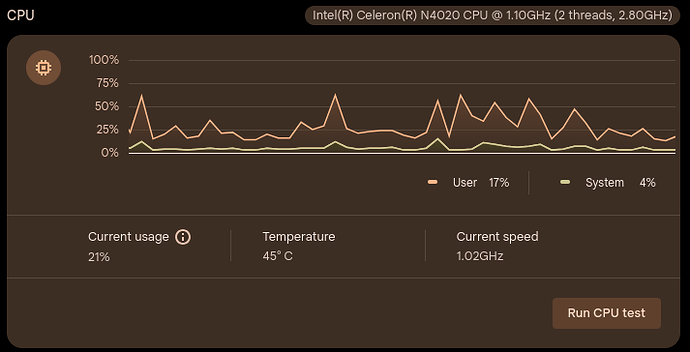I was reading through the Finding System Info page, and noticed some of the simple (ish) ways to find the architecture, board name, and CPU information wasn’t listed.
Opening the “About Version” page
Both the System Architecture and Board Name section use information from this page so I’m putting it in its own section.
Navigate to it directly in Chrome
- Go to
chrome://version/ - Done!
From the Settings app
-
Open the Settings app
-
Click on the “About ChromeOS” section in the left sidebar.
-
Open the “Additional details” submenu
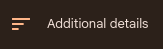
-
Click on the “Build details” item
-
 And now you’re there!
And now you’re there!
System Architecture
This one may actually not be easier than the one in the guide but here for completeness anyways.
-
Open the “About Version” page
-
Look at the “User Agent” row. You should see something like
Mozilla/5.0 (X11; CrOS x86_64 14541.0.0) AppleWebKit/537.36 (KHTML, like Gecko) Chrome/126.0.0.0 Safari/537.36 -
Look for something like
x86_64in there. In the following example this is the bolded bit right afterCrOS.Mozilla/5.0 (X11; CrOS x86_64 14541.0.0) AppleWebKit/537.36 (KHTML, like Gecko) Chrome/126.0.0.0 Safari/537.36
-
And that’s it!
Board Name
Using the “About Version” page
-
Open the “About Version” page
-
Look at the “Customization ID” or the “Firmware Version” row
-
You should see something like the following image

-
In this case the board name would be
fleex(orFleexif you want, capitalization doesn’t matter) -
Voilà!
Diagnostics app
-
Open the Diagnostics app. You can either search for it in the launcher or go to
chrome://diagnostics. -
Look for a little bubble (or a pill shape if you want to call it that) at the top of the page. It should look something like the following.

-
The first bit is the board name. Copy that or write it down and that’s it!
CPU Info
-
Open the Diagnostics app. You can either search for it in the launcher or go to
chrome://diagnostics. -
Look for the CPU section, it should look something like the following.
-
Look at the bubble on the right side of the section heading (that says “CPU”).
-
Copy that and you’re done!